在 Ubuntu 中修改時區以及啟用自動時間校正服務
前言
在使用多台 VM 跑 Container 的時候,每台機器的時區和時間一致是很基本的要求。
這篇就簡單分享如何在 Ubuntu 中要怎麼更改時區,並且透過校時服務確保每台 VM 的時間都是一致的。
調整系統時區
我們可以透過輸入下面的指令來調整系統時區:
sudo dpkg-reconfigure tzdata
它會出現一個簡易的選單來讓我們選取時區,如下圖:
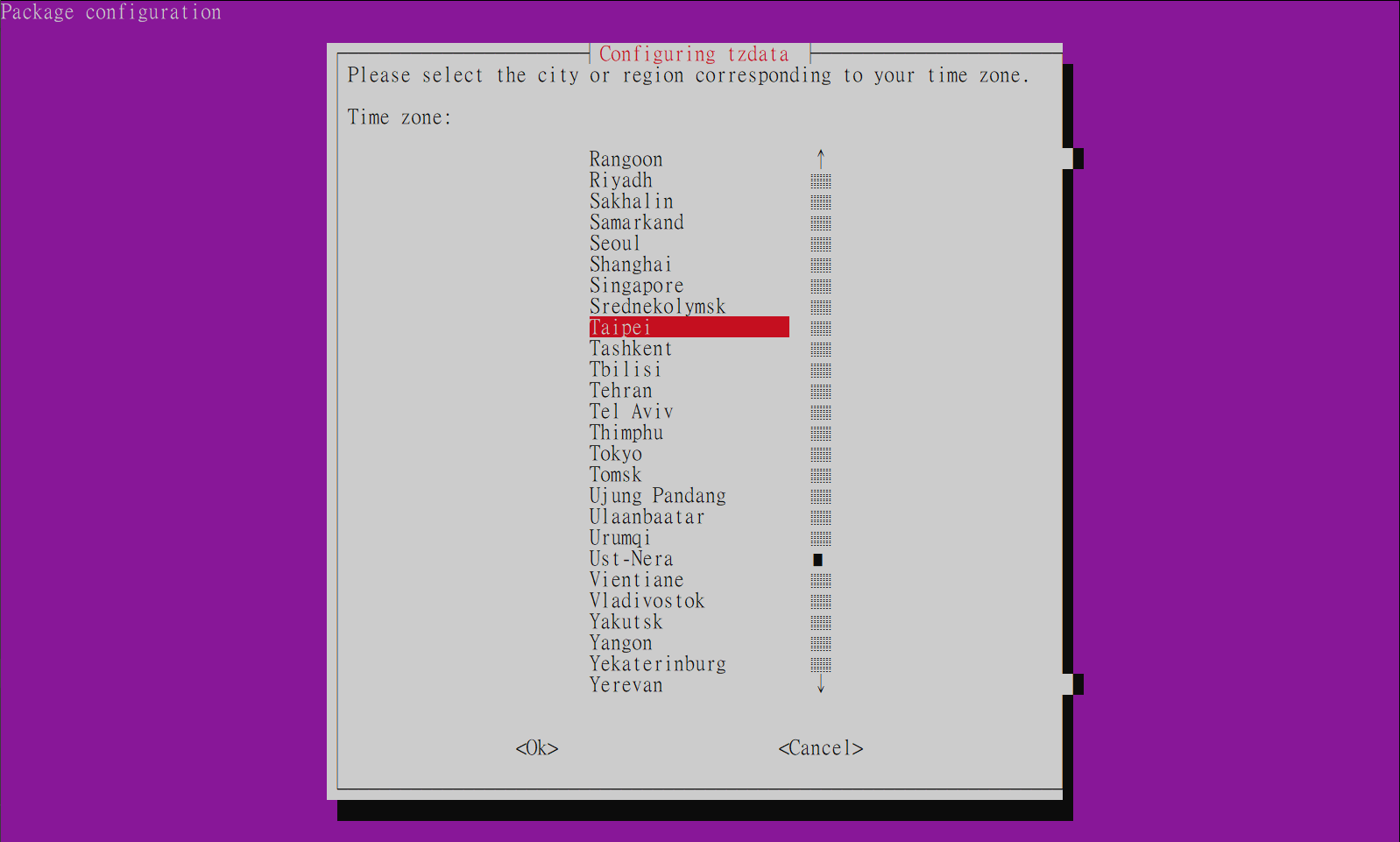
選取 OK 退出之後,Console 會顯示我們選取時區的時間,以及 UTC 的時間。
Current default time zone: 'Asia/Taipei'
Local time is now: Tue Sep 20 08:31:07 CST 2022.
Universal Time is now: Tue Sep 20 00:31:07 UTC 2022.
非常簡單。
安裝並設定自動校時服務
接下來我們可以透過下面的指令來安裝 NTP (網路時間協定) 服務:
sudo apt-get install ntp
NTP 服務預設會使用 ubuntu.pool.ntp.org 的幾組伺服器來進行自動校時。
如果想要使用自訂的伺服器,則可以透過修改 NTP 服務的設定檔來達成,指令如下:
sudo nano /etc/ntp.conf
然後修改 NTP Pool 的部份,例如我想改成使用台灣的 NTP 伺服器:
/etc/ntp.conf
# /etc/ntp.conf, configuration for ntpd; see ntp.conf(5) for help
driftfile /var/lib/ntp/ntp.drift
# Leap seconds definition provided by tzdata
leapfile /usr/share/zoneinfo/leap-seconds.list
# Enable this if you want statistics to be logged.
#statsdir /var/log/ntpstats/
statistics loopstats peerstats clockstats
filegen loopstats file loopstats type day enable
filegen peerstats file peerstats type day enable
filegen clockstats file clockstats type day enable
# Specify one or more NTP servers.
# Use servers from the NTP Pool Project. Approved by Ubuntu Technical Board
# on 2011-02-08 (LP: #104525). See http://www.pool.ntp.org/join.html for
# more information.
# pool 0.ubuntu.pool.ntp.org iburst
# pool 1.ubuntu.pool.ntp.org iburst
# pool 2.ubuntu.pool.ntp.org iburst
# pool 3.ubuntu.pool.ntp.org iburst
server 0.tw.pool.ntp.org
server 1.tw.pool.ntp.org
server 2.tw.pool.ntp.org
server 3.tw.pool.ntp.org
# Use Ubuntu's ntp server as a fallback.
pool ntp.ubuntu.com
修改完畢存檔之後,再透過下面的指令重啟 NTP 服務即可。
sudo service ntp restart
以上。